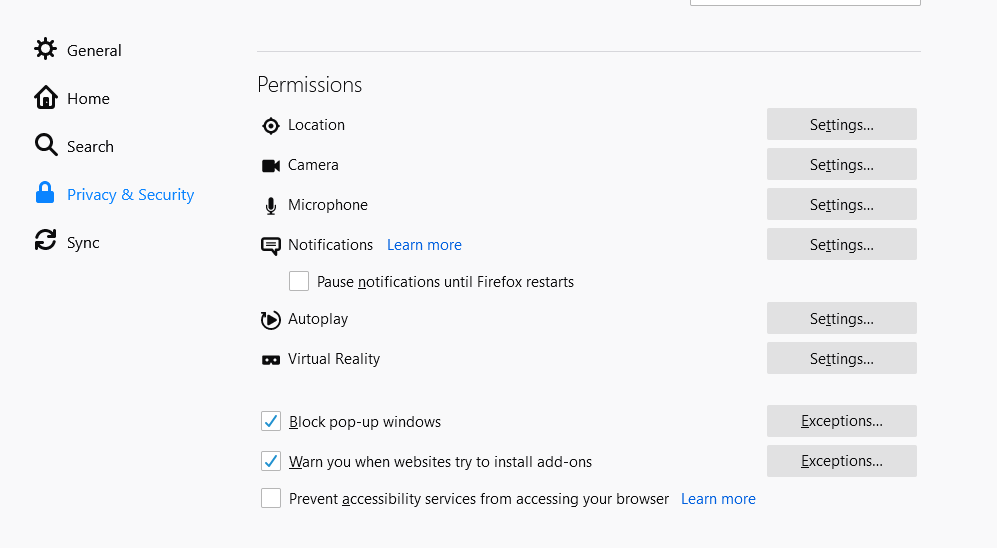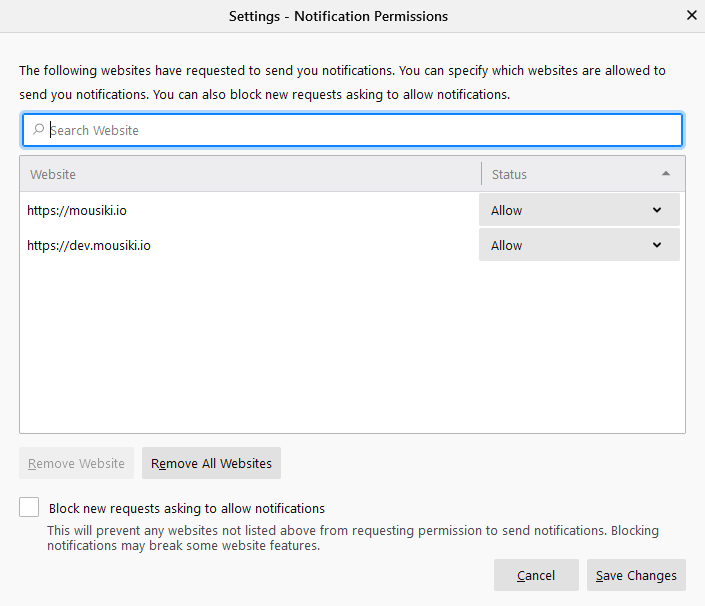Firefox can deliver on-screen notifications even when that site is not loaded. Using the Push API, a W3C standard, Firefox receives a push message and can show notifications (if permitted by the user) at any time. Sites can also use Push to update data in the background even without showing you a notification. If you already gave permission to a site to send notifications, the site will also be able to use the Push API. You can choose whether or not to give permission for a specific website by following these instructions:
- Click the padlock icon in the address bar.
- Click the arrow in the Site Information drop-down panel.
- Click More information in the next panel to bring up the Page Info Window
- Click the Permissions tab.
- Under Send Notifications, choose a notification option: Always Ask, Allow, or Block. If your choices are grayed out, deselect the Use Default checkbox.
Alternatively, you can:
- Click the menu button and select Options.
- Click Privacy & Security from the left pane.
- Scroll to the Permissions section.
- Click the Settings... button to the right of Notifications.
- Select Allow or Block from the Status drop-down for any of the websites.
- Click the Save Changes button.
Follow the steps, as shown in the image.