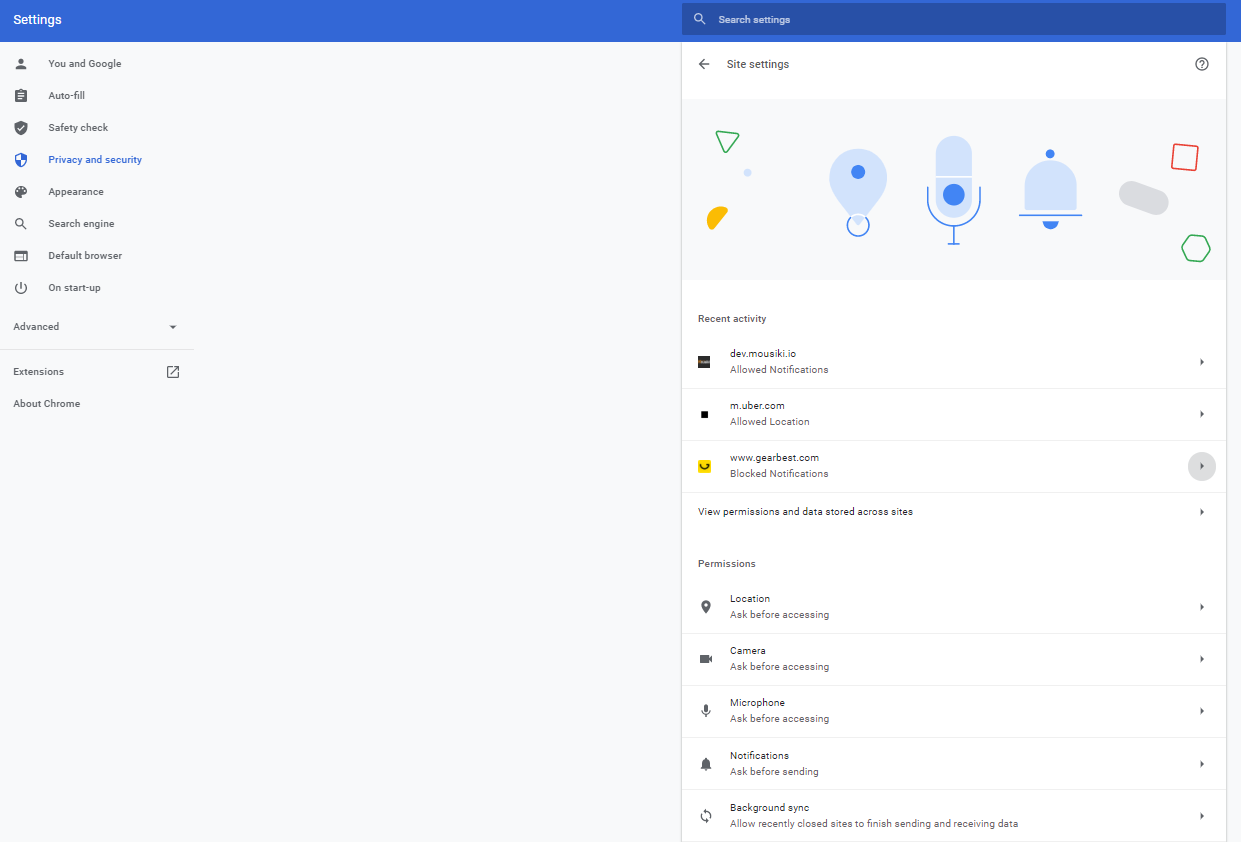By default, the Google Chrome browser alerts you whenever a website, app, or extension wants to send you notifications. You can change this setting at any time.
On your computer, open Chrome.
- At the top right, click More Settings.
- Under "Privacy and security," click Site settings.
- Click Notifications.
- Choose to block or allow notifications:
- Allow or Block all: Turn on or off Sites can ask to send notifications.
- Block a site: Next to "Block," click Add. Enter the site and click Add.
- Allow a site: Next to "Allow," click Add. Enter the site and click Add.
- Allow quieter notification prompts: Allow sites to ask to send notifications, then click Use quieter messaging (blocks notification prompts from interrupting you). You won't get notifications after you ignore multiple notifications from a site, or if other users typically don't allow notifications from a site.
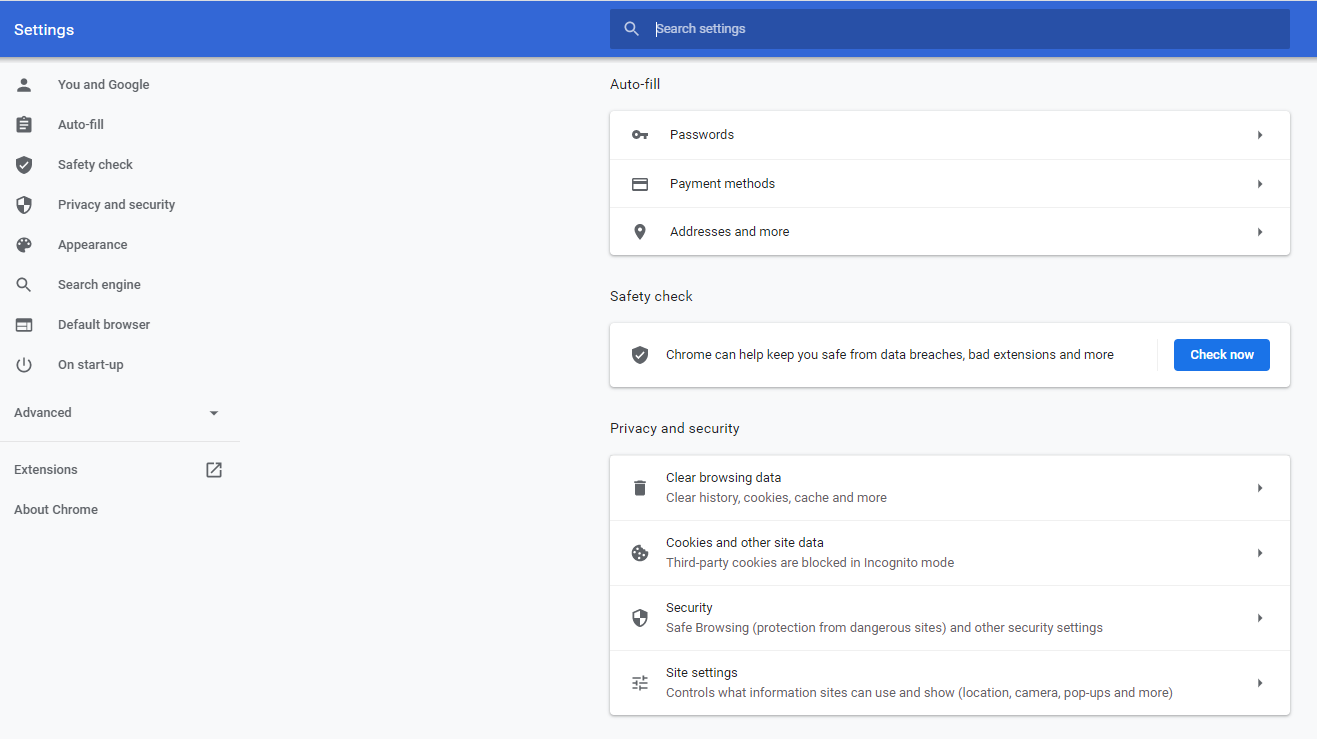
Once the Site settings option is selected in the Settings menu, you will be redirected to the page.