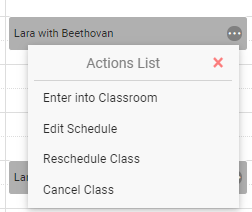
If a class in the calendar is clicked, the Actions List menu for the class will be shown. Click on the Edit Schedule option to open the Edit Schedule Form with the pre-populated information.
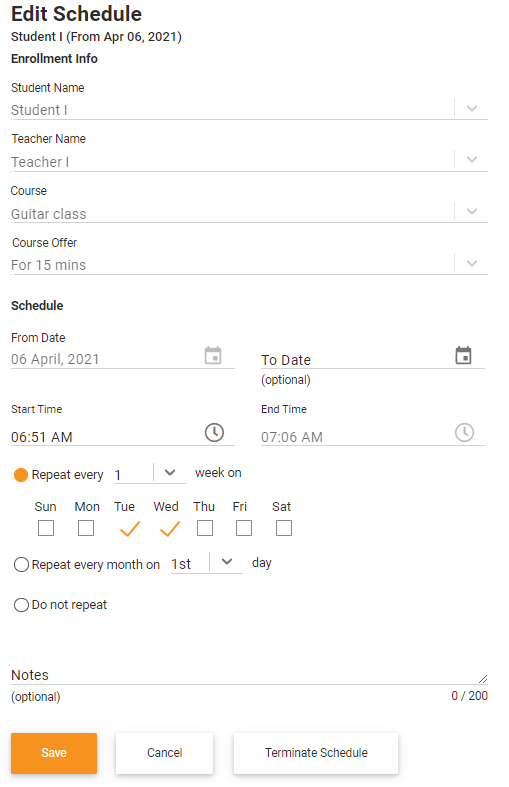
If you are not the owner of the schedule you wish to edit, you can request the owner and they can review and decide whether or not to reschedule the class. Once the owner approves your reschedule request, a new class with the requested time slot will be created. Subsequently, the old class will be removed from the calendar view.
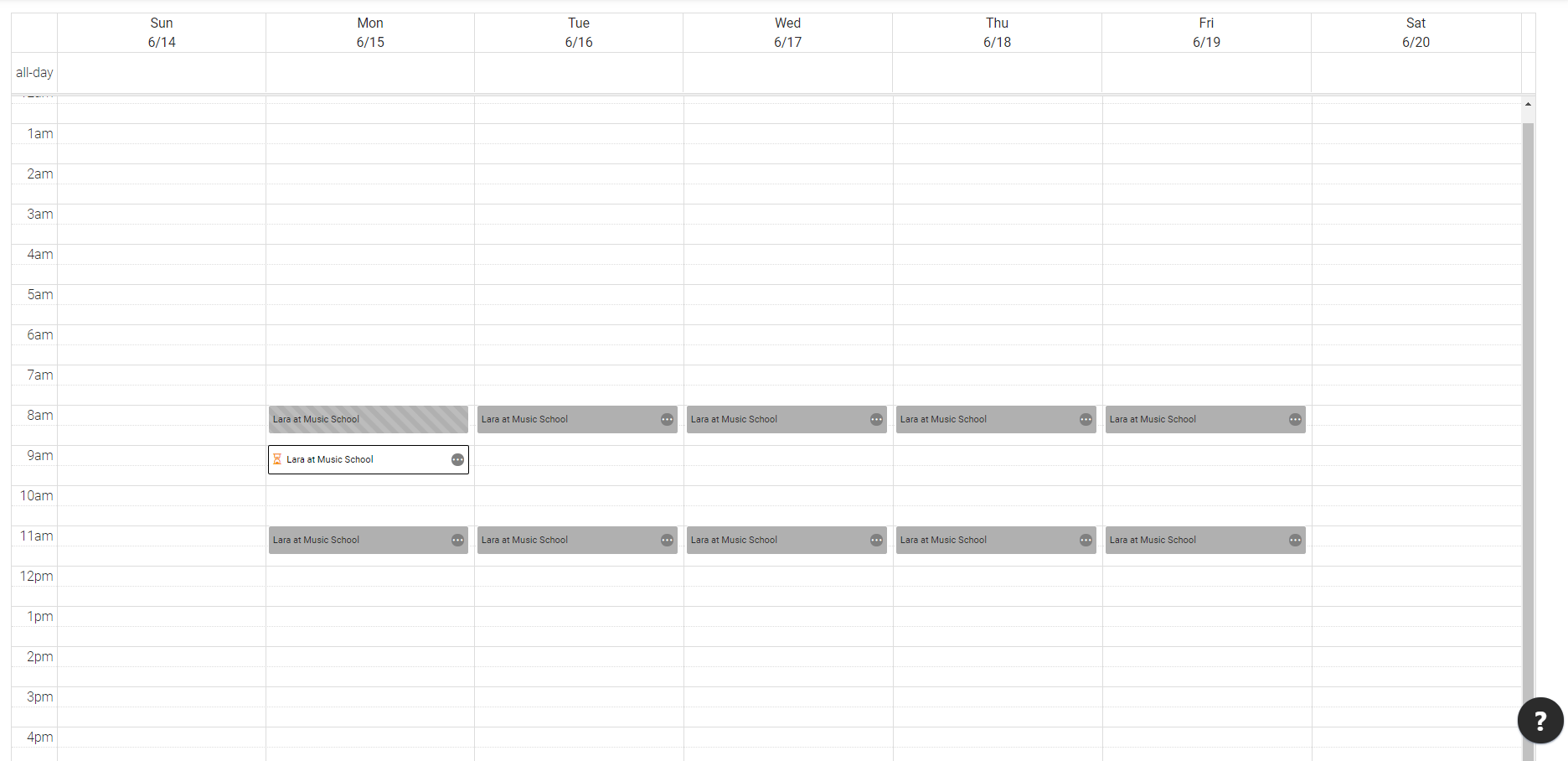
The image above shows the original class scheduled on June 15th, Monday at 08:00 AM is requested for rescheduling at 09:00 AM. So the original class will be shown as strikes gradient and the new class will be white in color until the request is approved. Once the request is approved, the previously scheduled class will be hidden from the calendar view while only the new class will be shown.
