You can manage your cancellation policy for your organization on the Update Cancellation Policy page.
Navigate to My Account > Profile > Cancellation Policy tab, shown below.
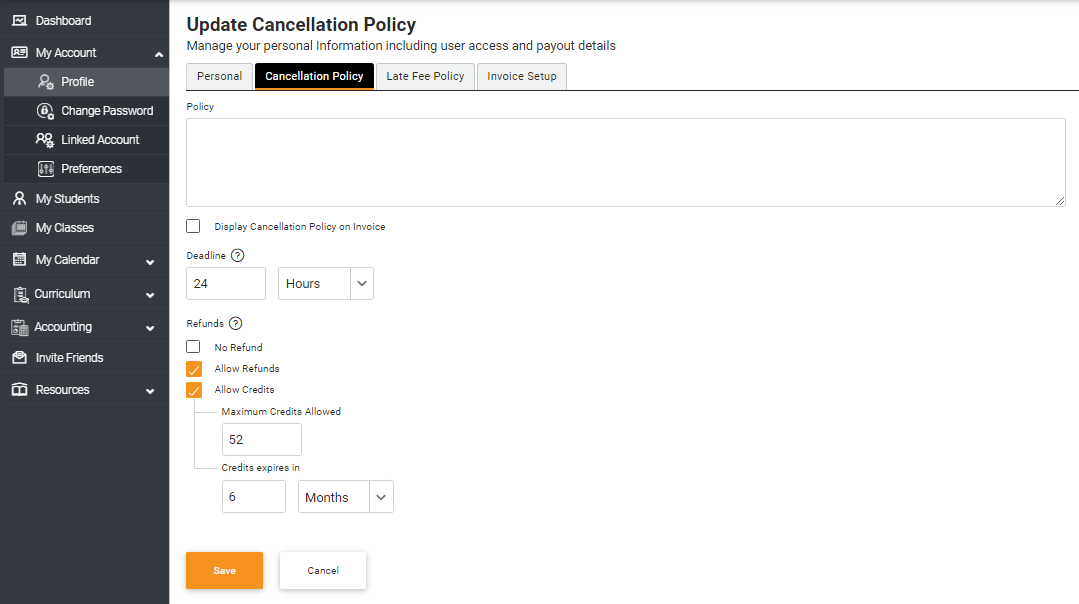
Edit or add your cancellation policy in the text box under the Policy section. When you are satisfied with the changes, either select or unselect the Display Cancellation Policy on Invoice option to show or hide the policy from the invoice.
Select the preferred deadline under the Deadline section. Here, you can manage when your clients are able to cancel classes. For instance, if 24 hours is selected, your clients can only cancel a class 24 hours before the starting of a class. After the deadline, your customers can cancel the classes but will receive no refunds if you select the No Refund option from the Refunds section.
But if you'd like to give your clients options while canceling a class, select either Allow Refunds and Allow Credits. Refunds allow your clients to manage refunds and credits distribution for your clients.
